If you only change the timestamps for directories ergo folder, the solution is easy to filter only by folder and contain subfolders in NewFileTime for Windows 11, 10, ...!Contents: 1.) ... Add folder to change file timestamp!
|
| (Image-1) Add Folders include Subfolders,but not Add files! |
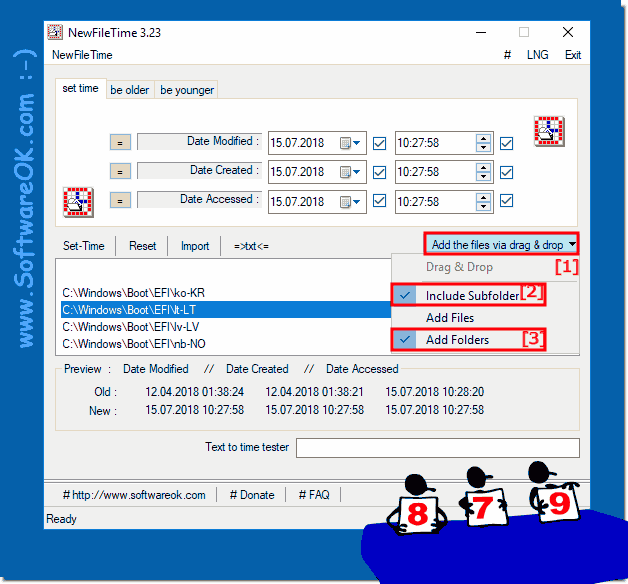 |
Whether you need to hide your recent activity on a computer or synchronize folder times, using New-File-Time is the best solution for Windows to set dates, times, dates to create, access, or modify to customize files or folders.
This Change files timestamp FAQ valid for:Windows 11, 10 , 8.1, 8, 7: Pro, Home, Enterprise, Basic, Premium, Professional, Starter, Ultimate, Windows-Server 2019, 2016, 2012
2.) Advantages when adding folder to change file timestamp!
Adding folders to change the file timestamp can be beneficial in certain situations for several reasons:
1. Organize files and folders:
If you have a large number of files organized into different folders and subfolders, you can change the timestamps of the parent folders, to create some sort of organizational structure. This can be particularly useful if you want to search for a specific point in time or a specific category of files.
2. Event tagging:
By changing the timestamps of folders, you can tag events or view when certain operations were performed. For example, you could change a folder's timestamp to show when a specific set of files was created or updated.
3. Version Control:
In some cases, changing the timestamps of folders can be part of a version control system. Updating the timestamp allows you to track when a specific version of a project was created or published.
4. Workflow optimization:
Changing timestamps can be part of an automated workflow to facilitate or automate certain tasks. By adding folders, you may be able to make the process easier and more efficient.
Overall, changing folder timestamps can be a useful way to improve the organization of your files, mark events, and streamline workflows.
3.) Add the pitfalls of the folder to change the file timestamp!
There are a few potential pitfalls to consider when adding folders to change the file timestamp:
1. Affects files in folders:
Changing the timestamp of a parent folder typically affects all files and subfolders in that folder. This can have undesirable effects if you only want to affect certain files or subfolders.
2. Rights and permissions:
Depending on the rights and permissions on your file system, you may need administrative or special permissions to change folder timestamps. Make sure you have the necessary permissions to make changes, otherwise they may not run.
3. Metadata loss:
Changing timestamps can result in loss or alteration of metadata, especially if you make automated or bulk changes. This can compromise the integrity of your files and result in the loss of information that may be important to you.
4. System stability:
When you manipulate file or folder properties, there is always a risk of system instability or data loss, especially when using third-party tools. Make sure you have backup copies of your data before making any major changes.
5. Compatibility:
Before making any changes, check whether the tools or methods you use are compatible with your file system and operating system versions. Some features or programs may work differently depending on your system.
To avoid these pitfalls, it's important to proceed with caution, create backups of your data, and ensure you understand the impact of your changes before making them.
FAQ 10: Updated on: 30 May 2024 19:07
